However, this guide will discuss basic fixes you can follow to fix the error. Alternatively, you can check out our article on ways to fix Windows Update error 0x80d02002 on your PC.
What causes the Windows Update error 0x8007010b?
Some notable factors that can cause the Window update error 0x8007010b on your PC are:
Windows Update Temporary Cache folder – Old update files are stored in the Temp cache folder. Removing them can fix this error. Issues with Windows Update components – You can encounter the update error if these services are not running correctly or intact. Corrupt system files – Corrupt files become inaccessible or damaged when invoked by the system for the Windows Update process. Hence, the Windows Update error 0x8007010b will appear. Virus and Malware – Virus and malware infections may cause Windows Update errors like 0x8007010b. They impede the connections between the PC and Windows Update servers. Windows Firewall interference – The Windows Defender Firewall might detect or pick the process as a threat to the system.
Nevertheless, you can resolve the error by following the troubleshooting steps below.
How can I fix the Windows Update error 0×8007010b?
Before trying any troubleshooting steps, go through the following:
Turn off background apps running on your PC. Temporarily disable antivirus software. Restart Windows in Safe Mode and check if the update error 0x8007010b persists.
If you can’t resolve the error, go ahead with the solutions below:
1. Run Windows Update Troubleshooter
The Windows Update troubleshooter will resolve underlying problems impeding the installation process. Do not hesitate to check for ways to run the Windows Update troubleshooter on Windows 11.
2. Clear Windows Update cache
Deleting the Windows update cache files will clear the corrupt update files affecting the update process and allow the system to write new files. SPONSORED Read our article on what to do if File Explorer keeps crashing your PC.
3. Reset the Windows Update components
Resetting the Windows Update components will fix the issues affecting its performance and resolve the 0x8007010b update error. Read our article if you encounter issues running the Command Prompt as an administrator on Windows 11.
4. Disable Windows Firewall
The above steps will resolve any interference the Firewall feature is causing in the Windows update process. You can also check other ways to disable the Windows Defender Firewall. Additionally, we have an article about fixing slow Windows Updates on Windows 11. Likewise, you can check how to fix the 0x800f0900 Windows Update error. For further queries or questions regarding this topic, kindly drop them in the comments section.
SPONSORED
Name *
Email *
Commenting as . Not you?
Save information for future comments
Comment
Δ

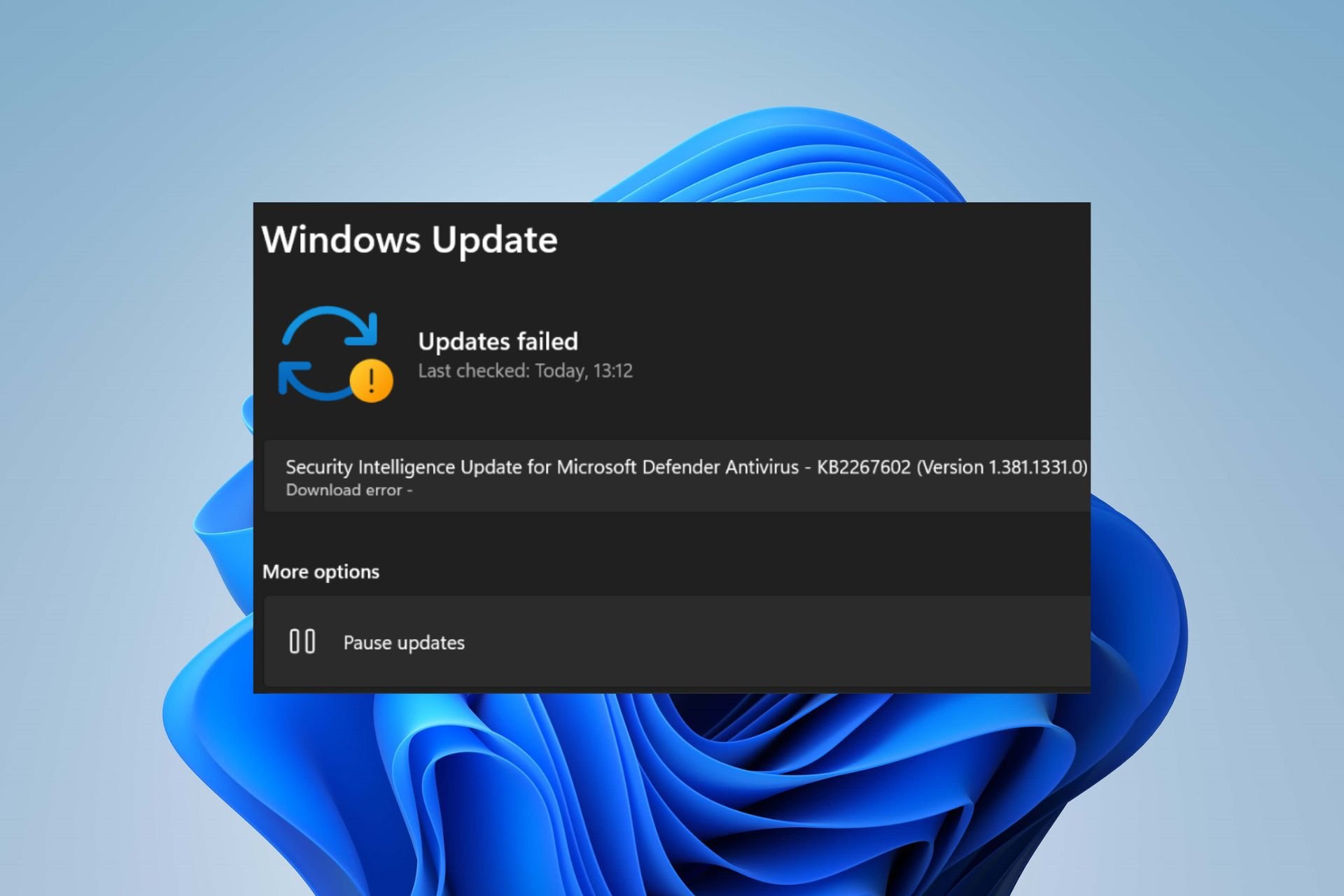
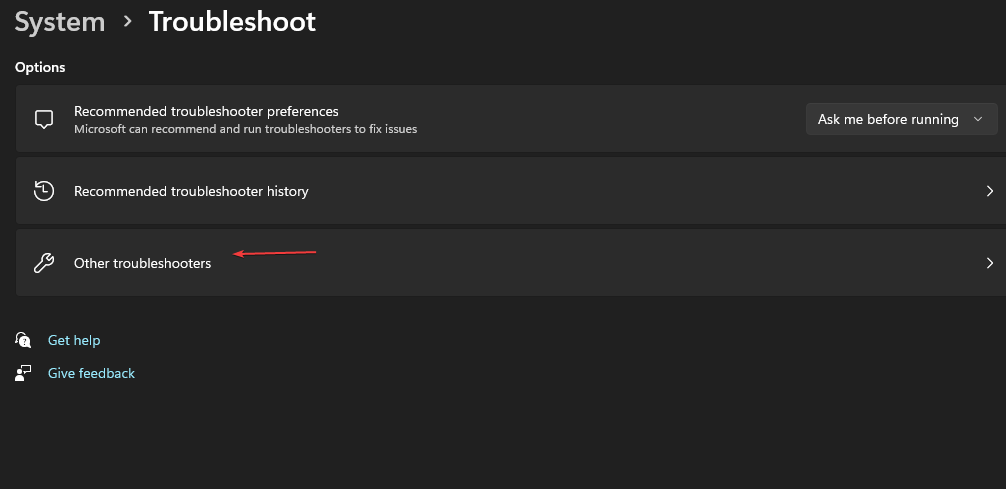
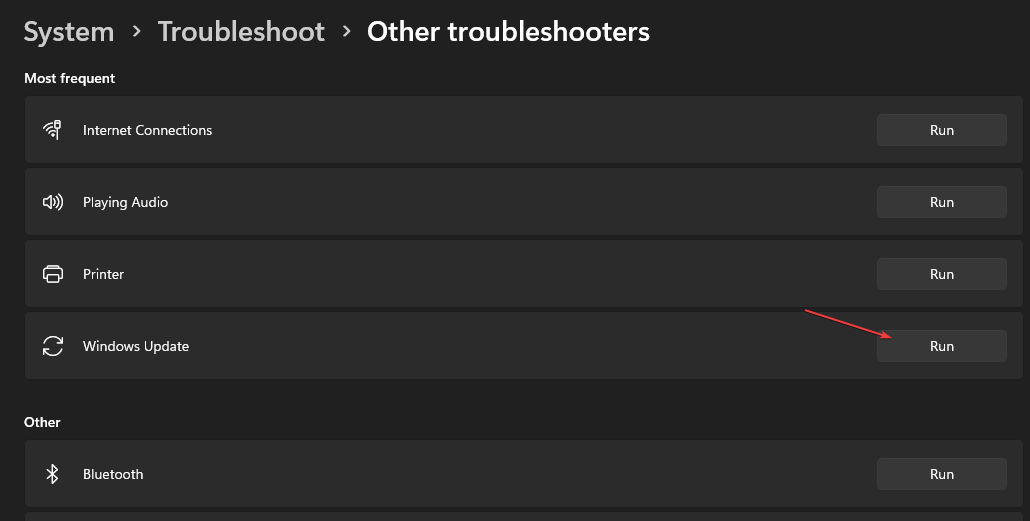
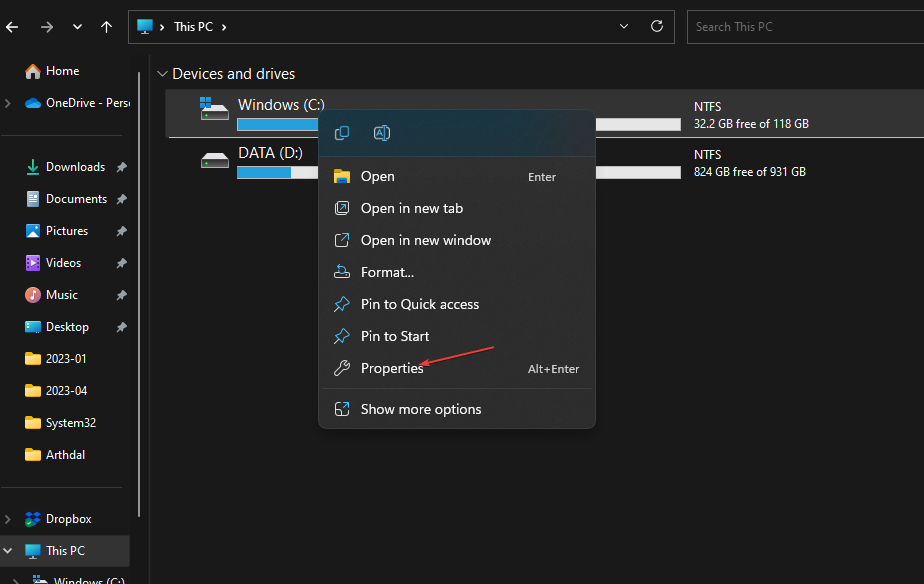
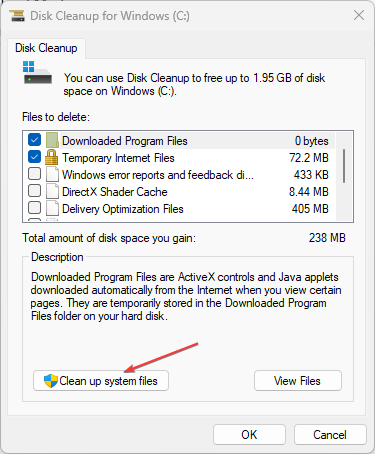
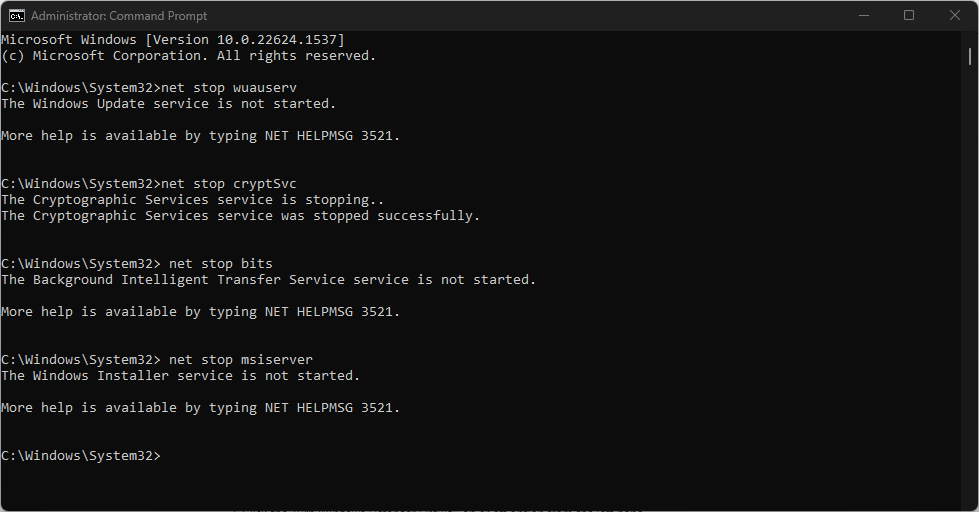
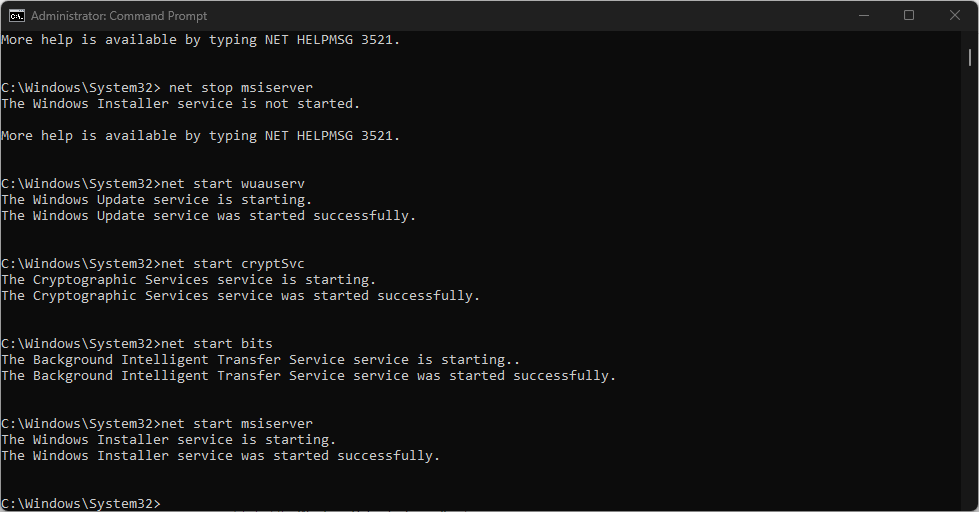
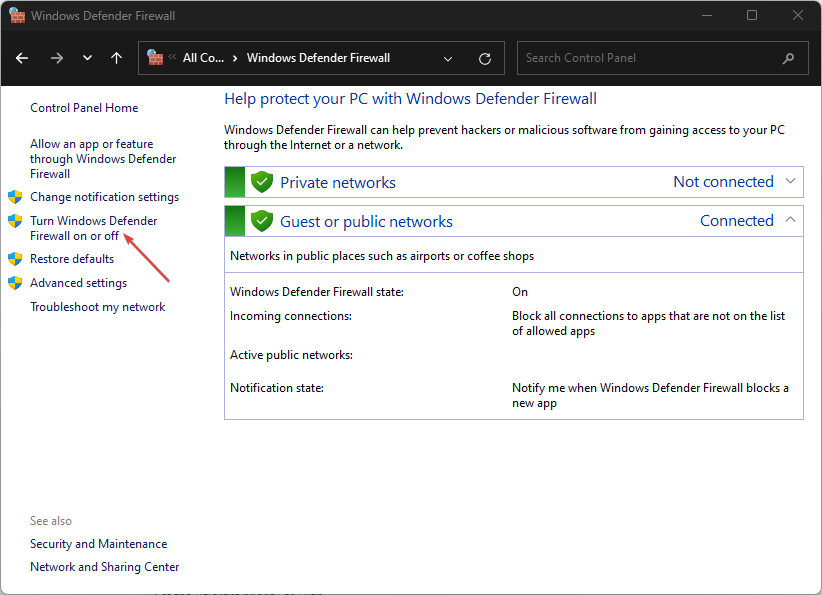
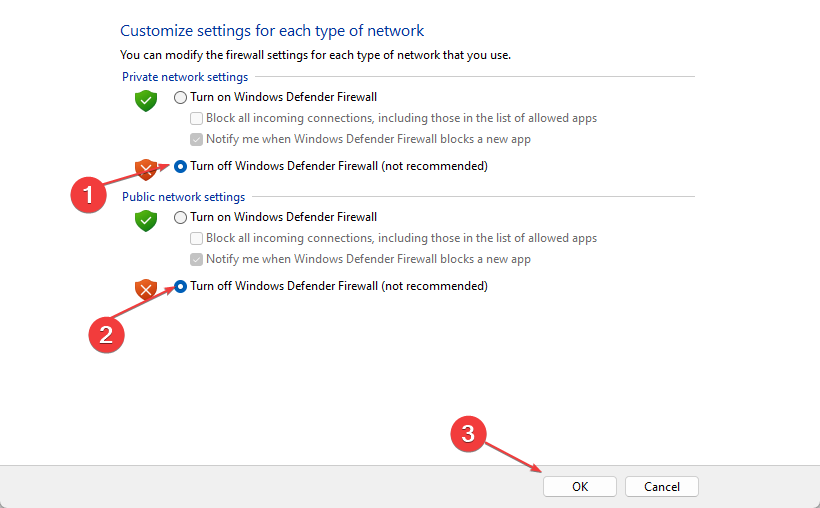
![]()
title: “0X8007010B How To Fix This Windows Update Error In 4 Steps” ShowToc: true date: “2023-03-22” author: “Karen Vela”
However, this guide will discuss basic fixes you can follow to fix the error. Alternatively, you can check out our article on ways to fix Windows Update error 0x80d02002 on your PC.
What causes the Windows Update error 0x8007010b?
Some notable factors that can cause the Window update error 0x8007010b on your PC are:
Windows Update Temporary Cache folder – Old update files are stored in the Temp cache folder. Removing them can fix this error. Issues with Windows Update components – You can encounter the update error if these services are not running correctly or intact. Corrupt system files – Corrupt files become inaccessible or damaged when invoked by the system for the Windows Update process. Hence, the Windows Update error 0x8007010b will appear. Virus and Malware – Virus and malware infections may cause Windows Update errors like 0x8007010b. They impede the connections between the PC and Windows Update servers. Windows Firewall interference – The Windows Defender Firewall might detect or pick the process as a threat to the system.
Nevertheless, you can resolve the error by following the troubleshooting steps below.
How can I fix the Windows Update error 0×8007010b?
Before trying any troubleshooting steps, go through the following:
Turn off background apps running on your PC. Temporarily disable antivirus software. Restart Windows in Safe Mode and check if the update error 0x8007010b persists.
If you can’t resolve the error, go ahead with the solutions below:
1. Run Windows Update Troubleshooter
The Windows Update troubleshooter will resolve underlying problems impeding the installation process. Do not hesitate to check for ways to run the Windows Update troubleshooter on Windows 11.
2. Clear Windows Update cache
Deleting the Windows update cache files will clear the corrupt update files affecting the update process and allow the system to write new files. Read our article on what to do if File Explorer keeps crashing your PC.
3. Reset the Windows Update components
Resetting the Windows Update components will fix the issues affecting its performance and resolve the 0x8007010b update error. Read our article if you encounter issues running the Command Prompt as an administrator on Windows 11.
4. Disable Windows Firewall
The above steps will resolve any interference the Firewall feature is causing in the Windows update process. You can also check other ways to disable the Windows Defender Firewall. Additionally, we have an article about fixing slow Windows Updates on Windows 11. Likewise, you can check how to fix the 0x800f0900 Windows Update error. For further queries or questions regarding this topic, kindly drop them in the comments section.
SPONSORED
Name *
Email *
Commenting as . Not you?
Save information for future comments
Comment
Δ

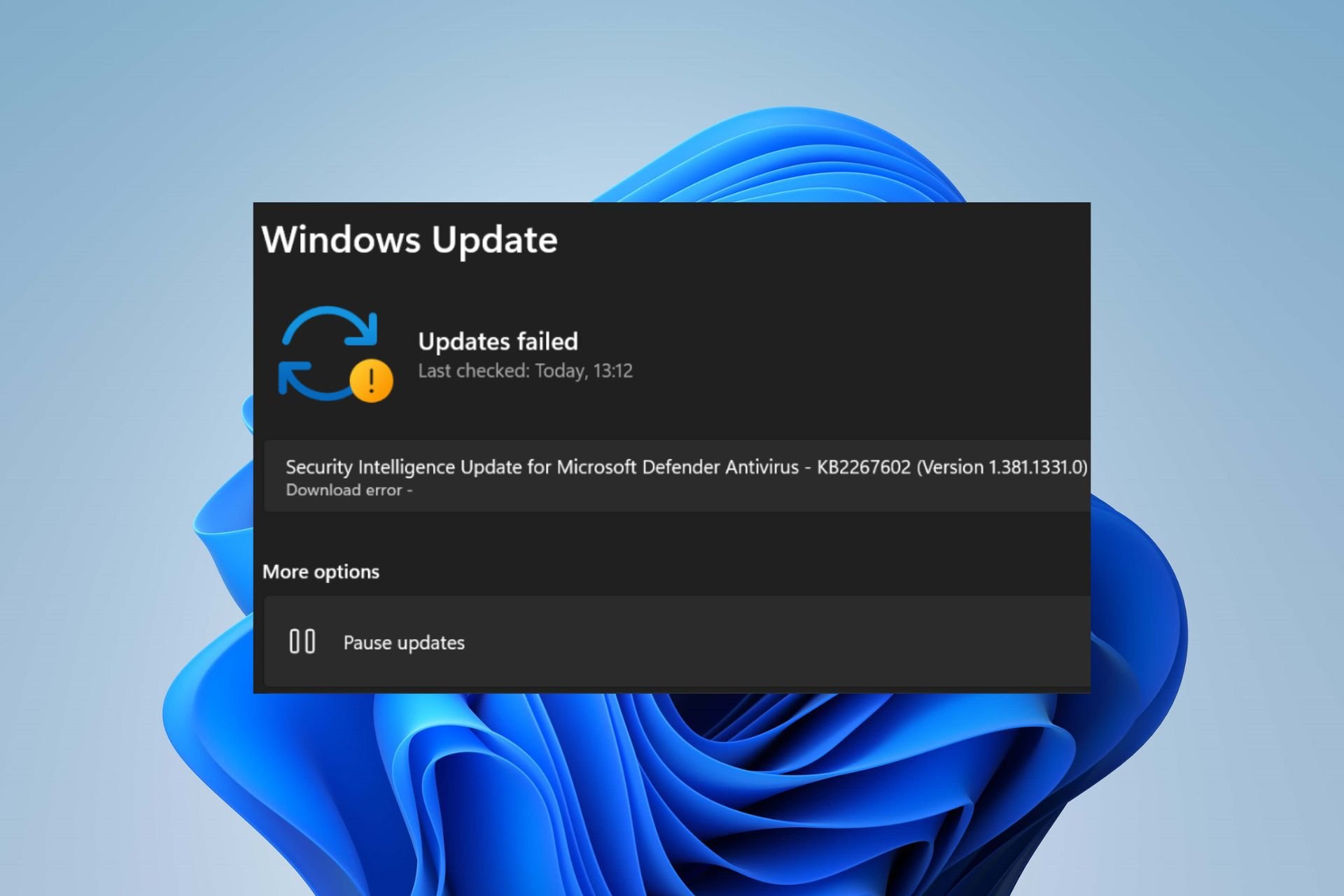
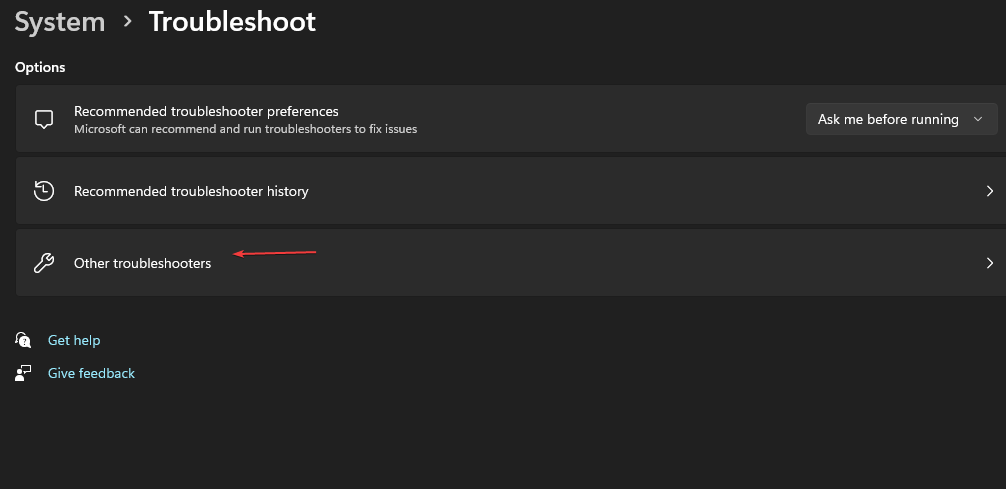
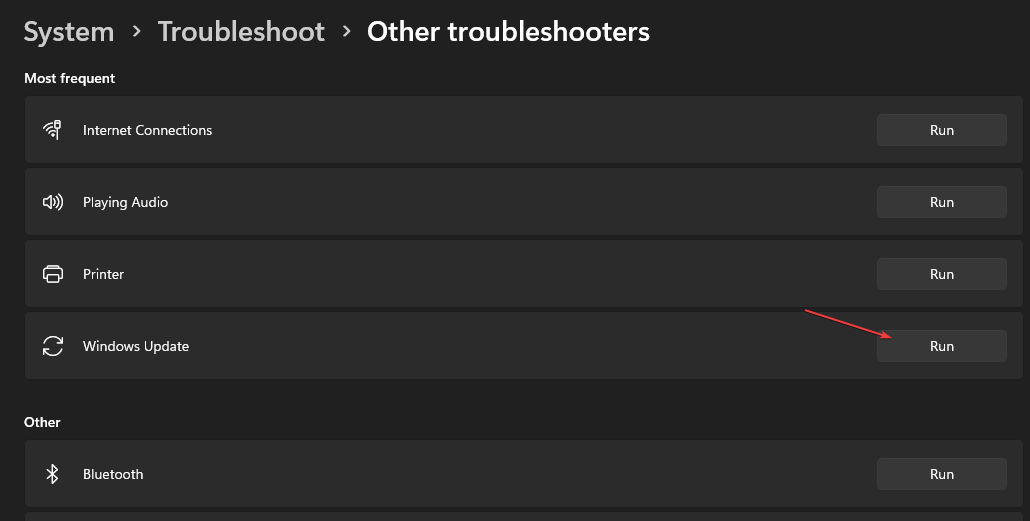
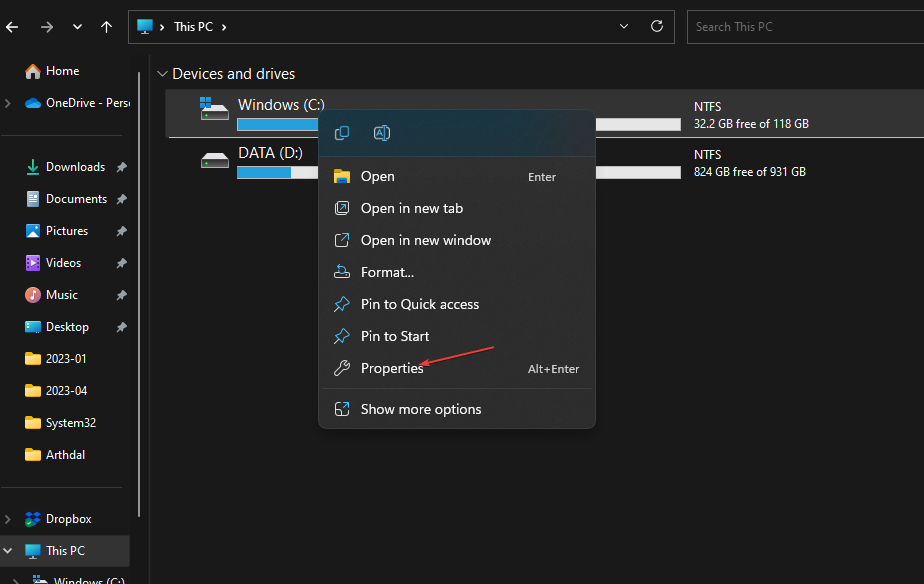
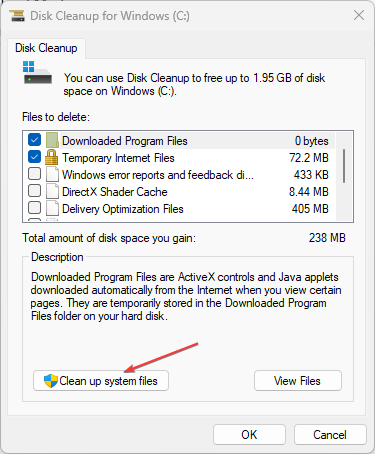
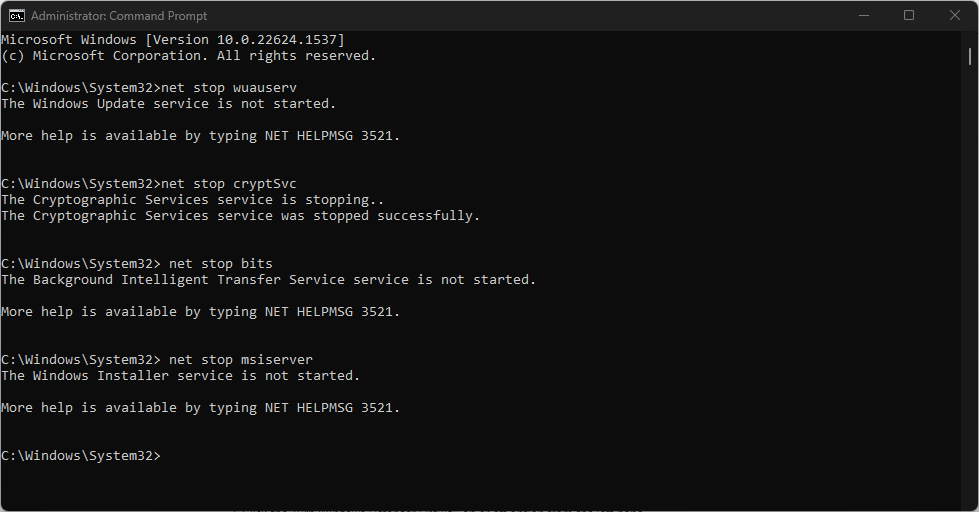
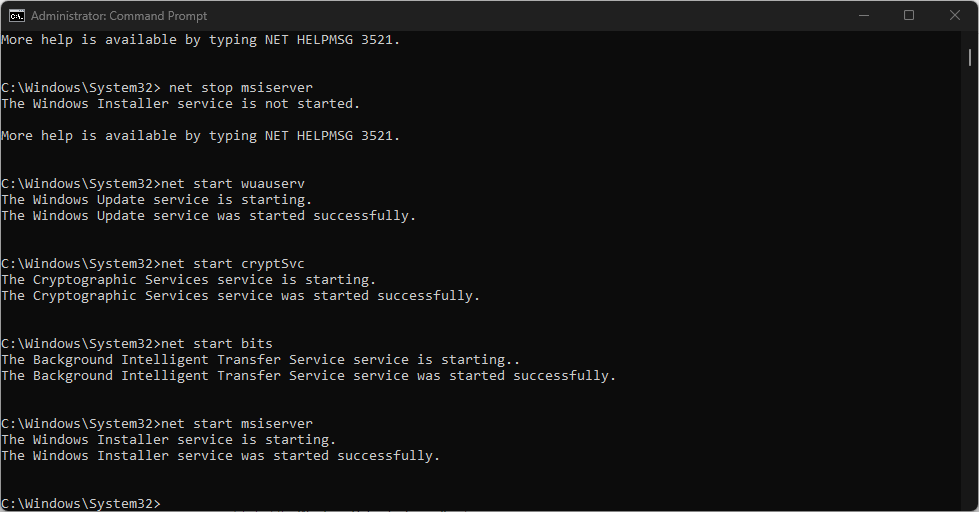
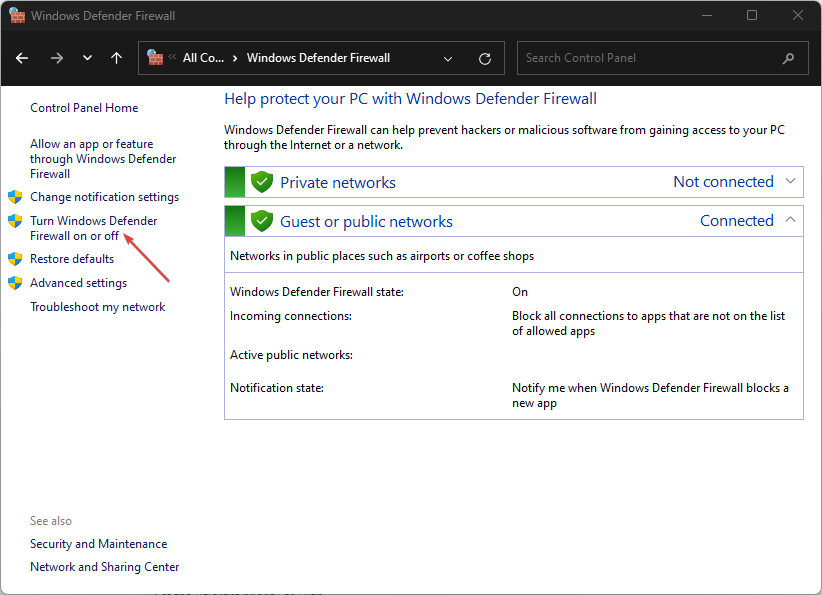
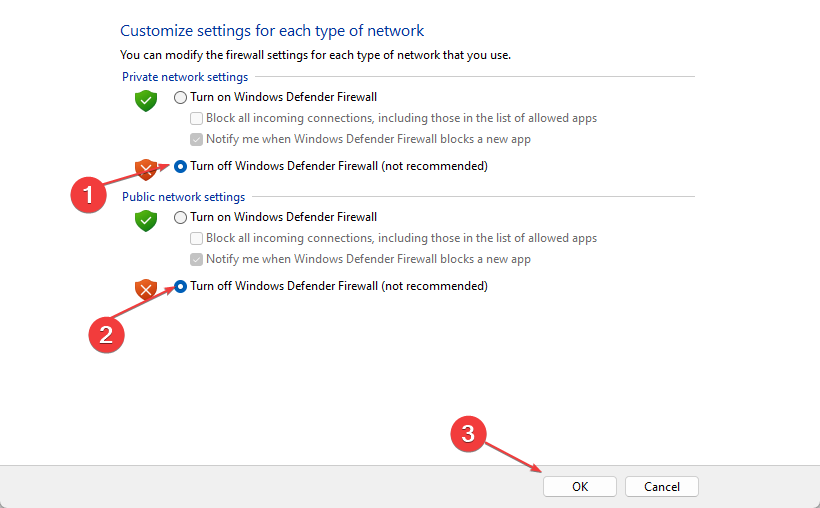
![]()