While this may sound alarming, it does not mean it is an impossible problem to fix, and sometimes the solutions are easier than we expect. We will explore all options and help you unbrick your computer.
What does a bricked PC mean?
This is a reference for unresponsive computers, unable to boot or function normally. A bricked PC could be a factor of many elements, and some of the major causes are the following:
Corrupted system files – It is possible that vital files that help your system execute common system processes are now corrupt. Failed firmware updates – You may have attempted a BIOS update that failed. This may brick your PC. PC overclocking – If core components like your GPU and CPU are overclocked, it may lead to a bricked PC. Power outage or sourge – For some users, this is the primary cause since this power outage may damage some vital hardware components. Hardware failure – If a hardware component is no longer functioning, it may render the computer unresponsive. Program installation problems – You may have installed a program that is not very compatible with the OS or has been compromised by malware.
Can a bricked PC be fixed?
Some bricked PCs may be fixed, but this is not a given. There is a rare occasion when you will have to replace your computer. Note that fixing a bricked computer may imply changing some hardware components, like the motherboard. Other times, it could require less drastic approaches, as discussed in this article. Let us show you the best options for dealing with a bricked PC. SPONSORED
What can I do if my PC is bricked?
1. Update your video drivers in Safe Mode
2. Run the built-in troubleshooter
Windows 10 features dedicated troubleshooters, allowing you to fix general issues affecting your computer quickly. Depending on the type of issues you’re dealing with, select the appropriate troubleshooter, run it, and then restart your machine to see if this solves the problem.
3. Uninstall recently installed programs
If the issues you’re dealing with occurred after installing a new software or program on your machine, try removing the respective software.
4. Use a restore point
Suppose you recently changed your Registry or operated any changes on your computer, and this action bricked your machine. In that case, you should use a restore point to revert the changes and restore a working Windows version on your device. So these are the most common troubleshooting solutions to apply to a bricked PC. If you know other solutions, or if you want to share something with our readers and with us, don’t hesitate and share your thoughts by using the comments field below; in the end, we will update this tutorial accordingly.
Name *
Email *
Commenting as . Not you?
Save information for future comments
Comment
Δ


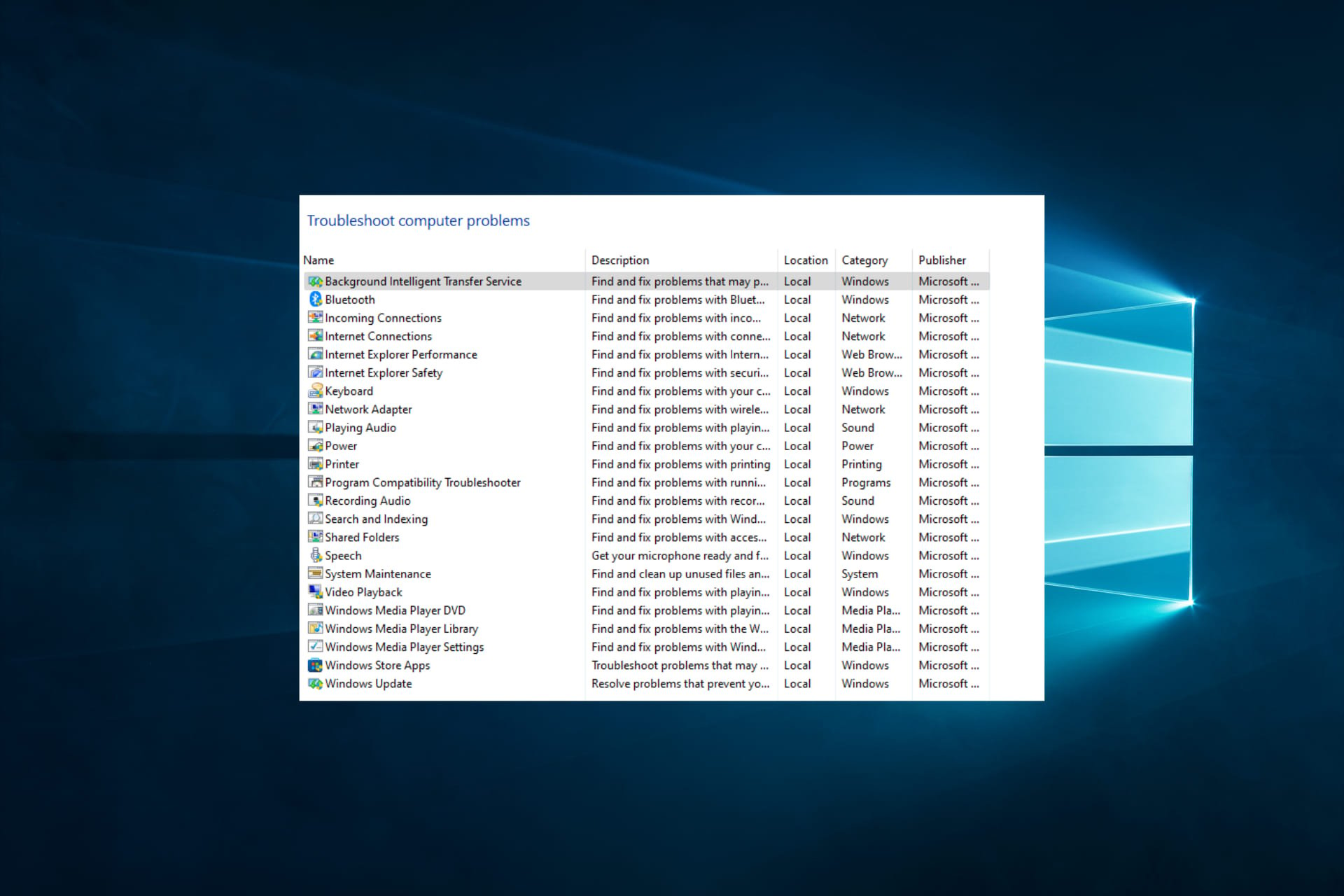
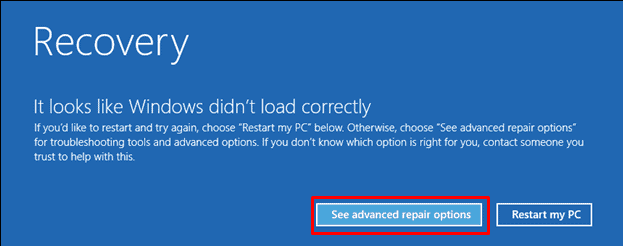
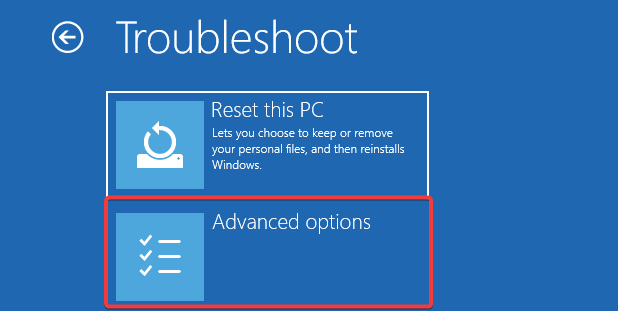
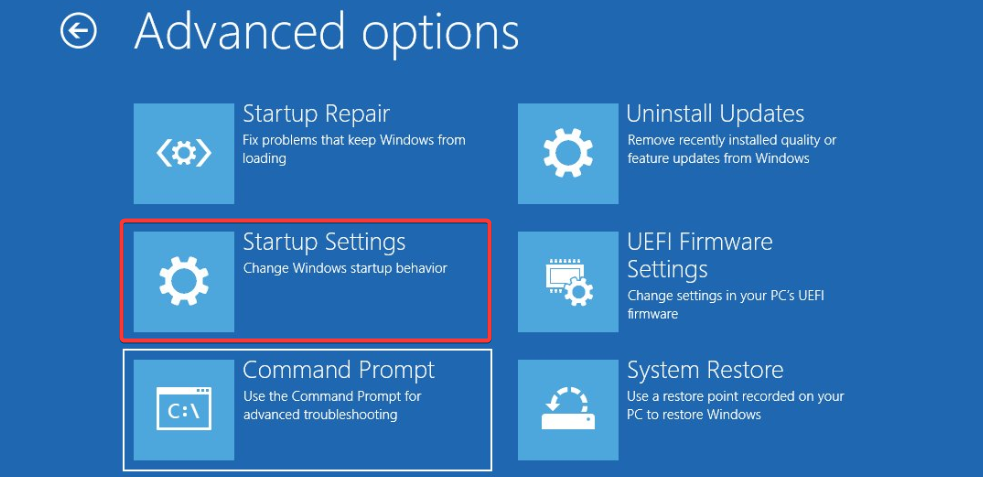
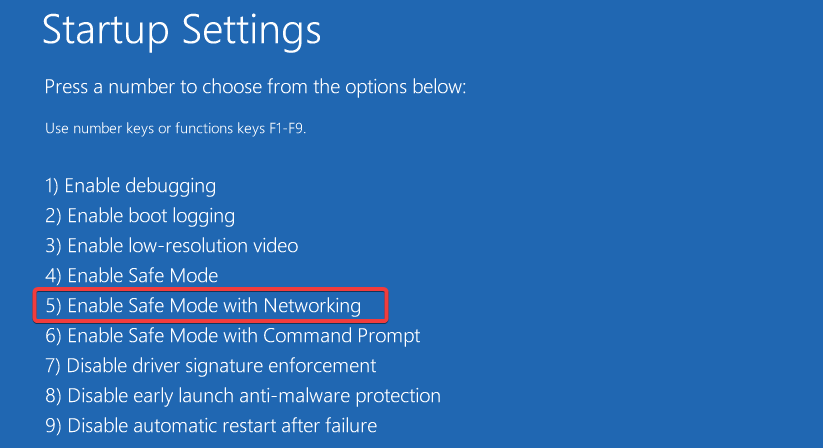
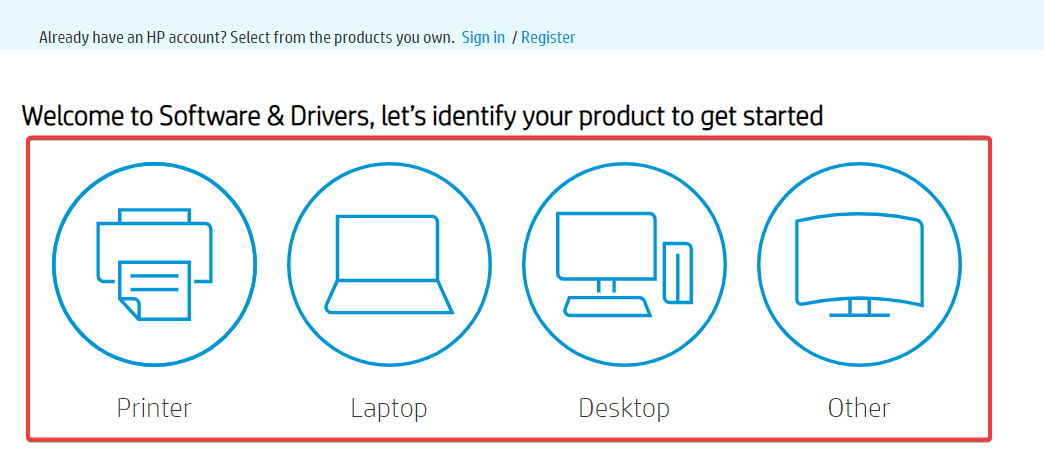
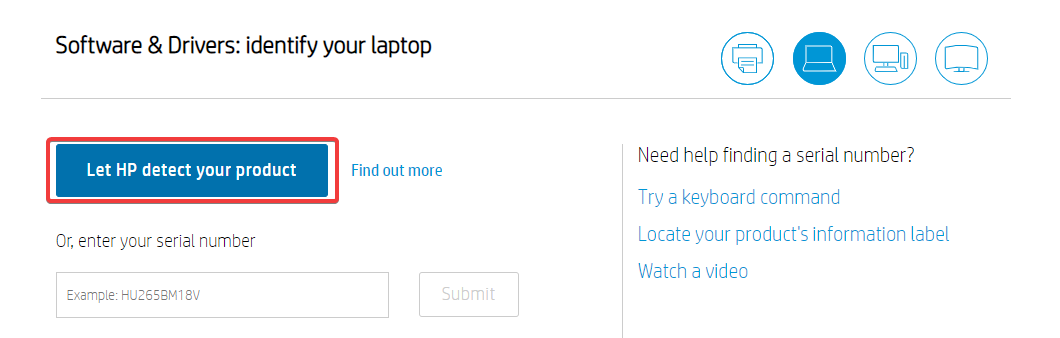
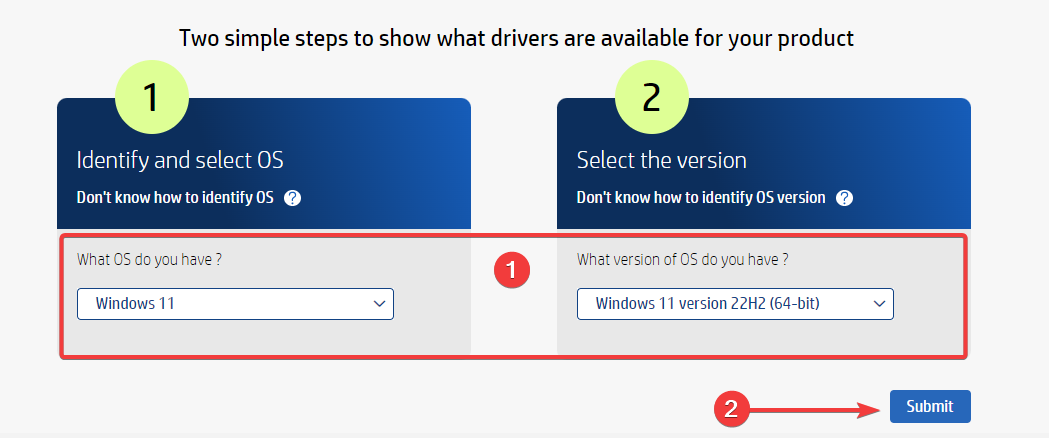
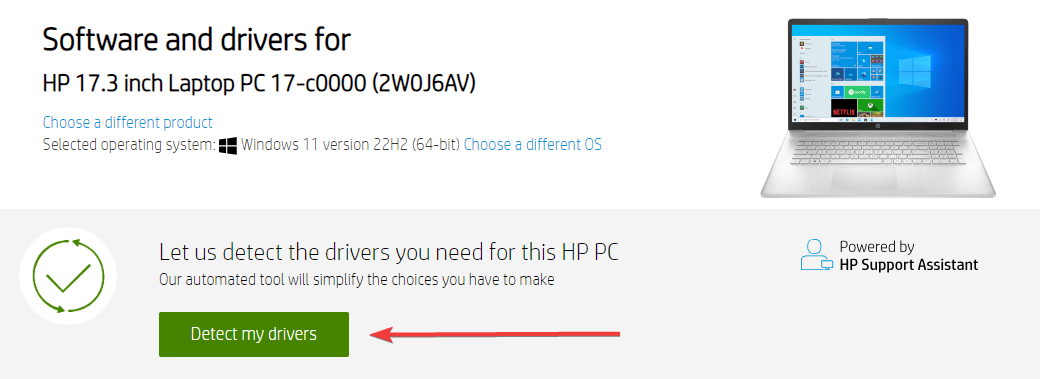
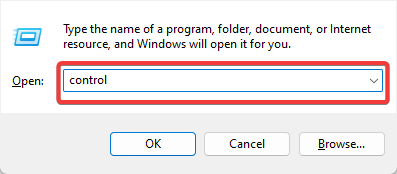
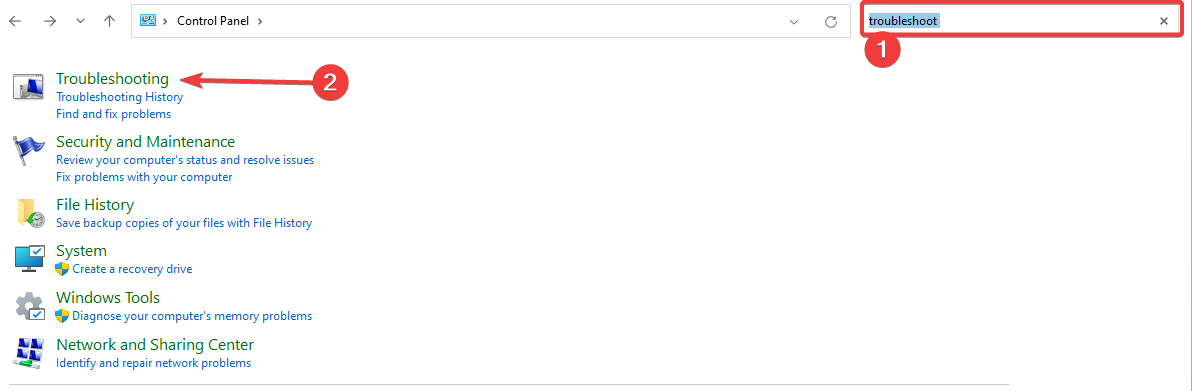
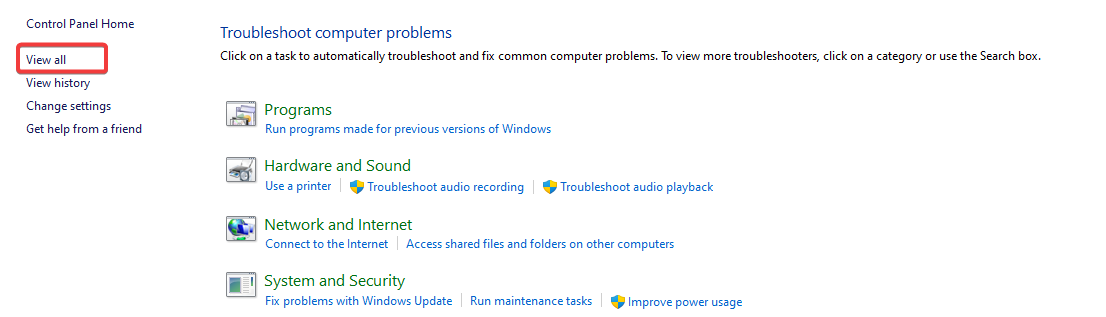
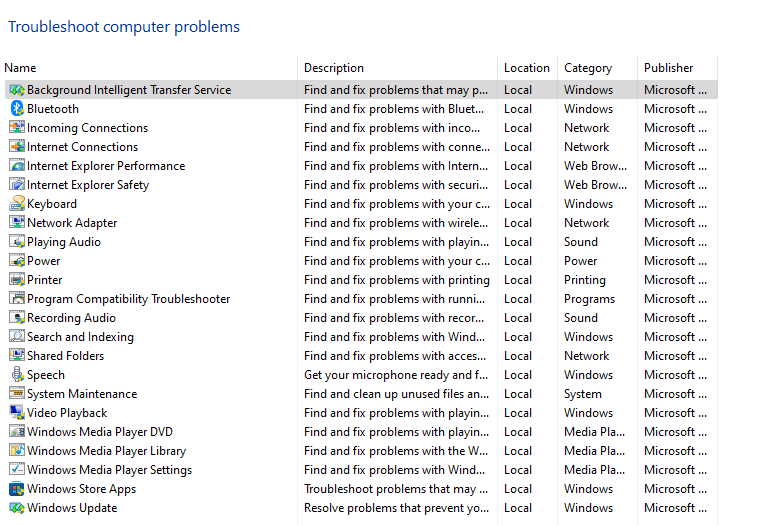
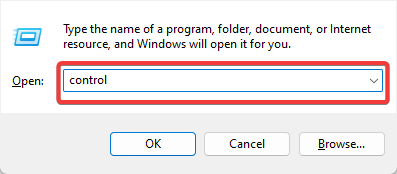
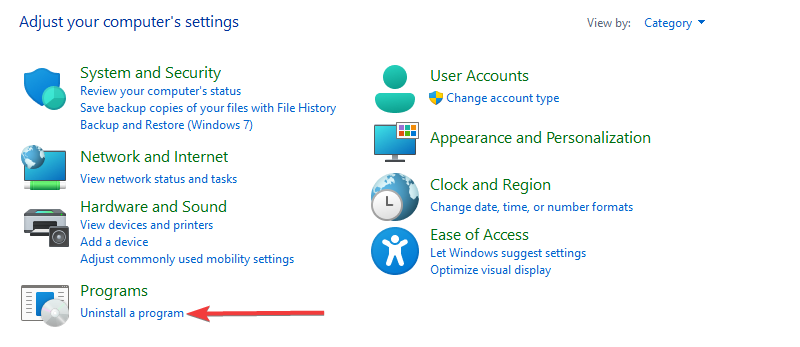
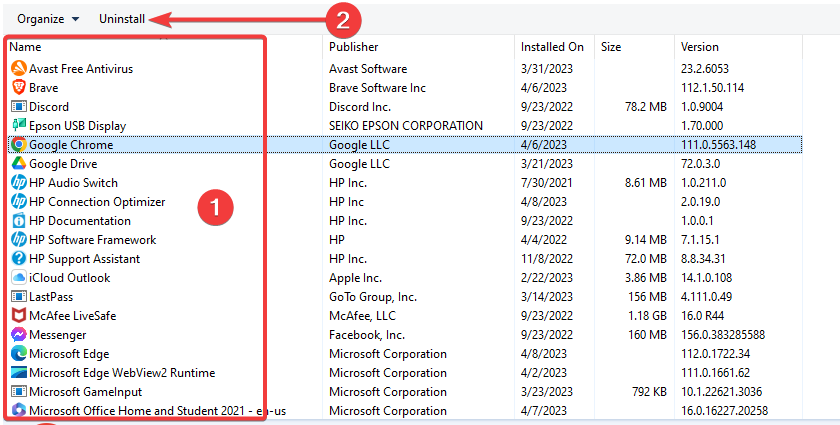
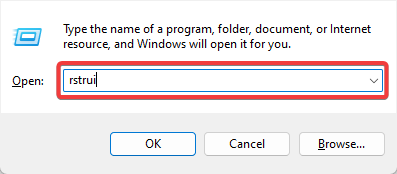
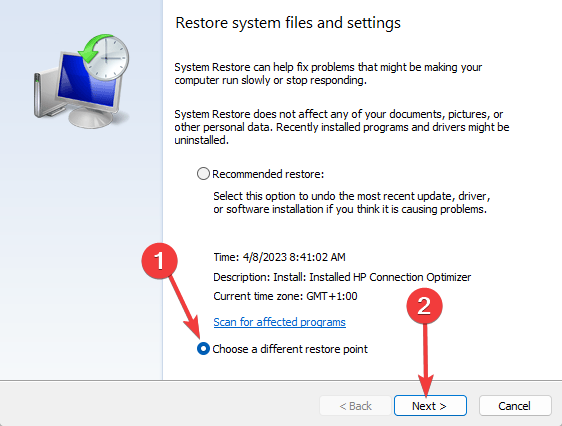
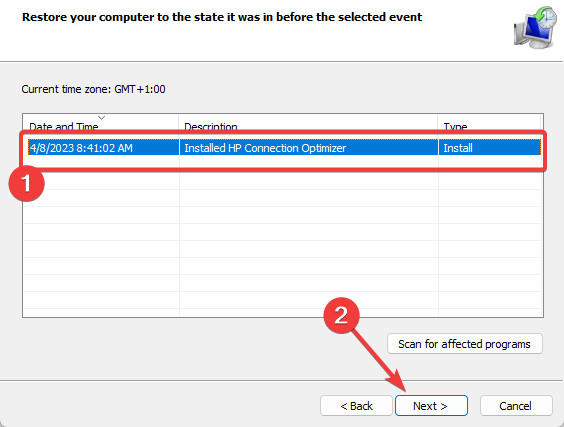
![]()